Did you know that Lyft has two apps? There is one for drivers and one for passengers. Passengers use the app to request rides, and drivers use it to accept rides, navigate to passengers, and handle other driver issues like their pay, vehicles, and insurance.
There are a lot of interesting features inside both Lyft apps that you might not know about, so I went through each app and cataloged every feature I found.
Article contents
Everything inside the Lyft passenger app
The home screen map
The Lyft app home screen is a map that allows you to select your pickup and drop-off location. The map displays your current location and the location of nearby Lyft cars that are available.
Tap on “Where are you going?” to enter your destination. Next, you can select a level of Lyft service and modify your pickup and drop-off locations.
At the bottom of the home screen, you can select between Rides and Trips. The Trips section shows upcoming scheduled trips, and Rides is where you go to get an on-demand ride.
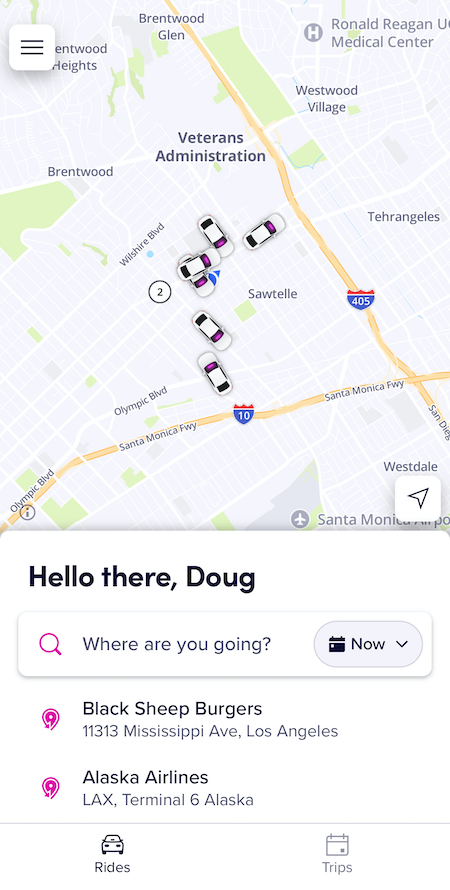
The home screen is where you’ll input your destination and choose a ride type
How to select between Lyft ride types
There are several different Lyft services, each with a different purpose for riders. The standard Lyft holds 4 passengers, Lyft XL holds 6 passengers, Extra Comfort is a roomier ride in a newer vehicle, and Lyft Black and Black SUV are luxury rides.
To select between the Lyft services, enter your destination, scroll through the available ride types, and tap the one that you want.
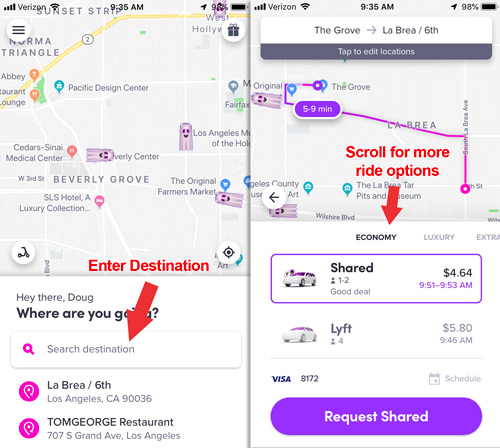
See an up-front price estimate and enter multiple steps
Lyft shows you an up-front price after you set your destination. You can also add multiple stops if riders in your group plan to hop off the ride before the final destination.
- How much does Lyft cost? Get a Lyft fare estimate
- Round trip in a Lyft? How to add multiple stops to your ride
What’s inside the Lyft passenger app menu
Tap the menu icon (☰) in the upper left corner to access the menu.
- The Notifications section lets you know about promos, offers, or account-related issues
- The Refer a friend section allows you to share your referral link with friends to get free rides by referring new passengers to the app. Read more about tricks to get free Lyft rides
- The Ride History section displays a list of recent rides you’ve taken. It’s the best way to see how much you paid, request a fare review, or recover a lost item.
- The Payment area allows you to add and remove payment methods. You can also set a default payment method.
- The Gift card area is where you can buy or redeem a Lyft gift card
- The Rewards section lists any active rewards that you currently have, and has links to link rewards accounts like Delta SkyMiles or Hilton Honors
- The Donate section allows you to round up the cost of your ride and donate the difference to charity
- The Help area shows your most recent ride, and gives you options to contact customer service
- The Settings area allows you to see your account information. You can also add shortcuts, like a Home or Word address
Lyft Driver app features
The Lyft Driver app is a separate app that Lyft drivers use to give Lyft rides, contact Lyft driver support, and manage their driver profiles. It’s an all-in-one tool with everything a driver needs to drive for Lyft and get help with any issues along the way.
The home screen
The home screen in the Lyft driver app shows a map of the local area with options to go online, see wait times for new rides, view upcoming bonuses, see your Lyft Rewards level, and see your recent earnings at a glance.
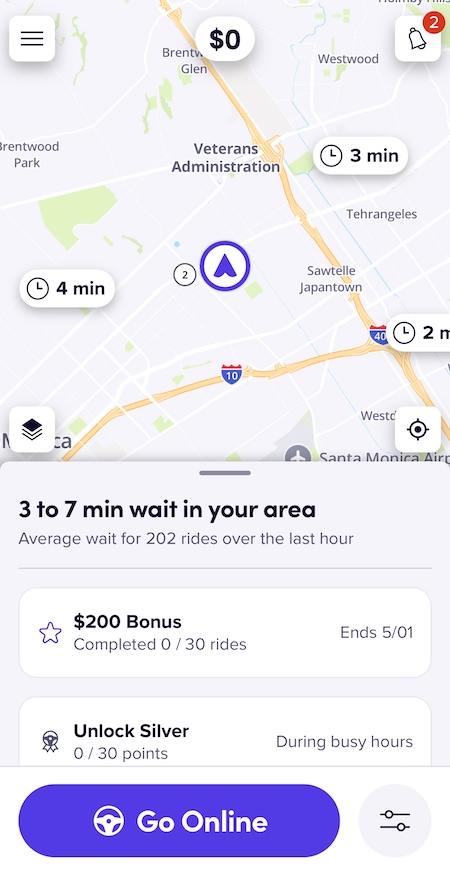
The home screen is packed with information and options
Driving preferences: Set location filters and choose ride type preferences
The Driving Preferences button is next to the Go Online button. Tap it to open the Driving preferences menu.
Location filter options:
- Head to destination — Get ride requests heading toward a destination
- Arrive on time — Get ride requests that will have you arrive at a set destination at a specified time
- Stay within area — Set a radius and only get ride requests that will keep you inside the area
Ride preferences:
- Ride types — Choose which rides you’ll receive. You can turn off requests from ride types that you don’t want to do
- Queued rides — Choose whether you want to auto accept new rides to your queue or manually accept new rides
- Ride switches — Choose whether you want the app to automatically change your pickup to a different ride if the system finds you a ‘better’ ride
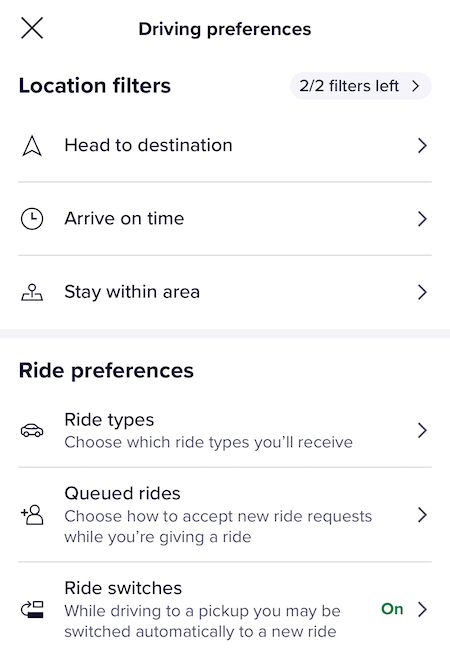
Use Driving Preferences to choose the types of rides you want to get
Map explorer
The Map explorer icon is a stack of squares on the home screen map. Tap it to open the Map explorer and toggle features like Wait times, Recent ride demand, and Gas discounts.
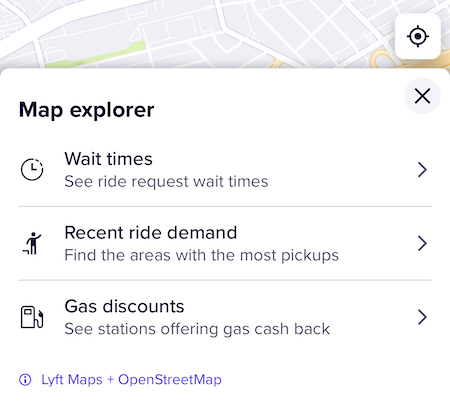
Add more data to the default map with the Map explorer
Driver app menu options
Tap the menu icon (☰) in the upper left corner to access the menu.
- More ways to earn — Sign up for scheduled rides and refer another driver to get a referral bonus
- Vehicle and devices — Manage your vehicles and documents, sign up for Express Drive rentals, register a dash cam or Amp, order Lyft emblems or airport placards
- Feedback and Rewards — See your ratings and your Lyft Rewards level
- Account — Change your personal info, adjust your pay and tax info, see your documents, and change your app settings
- Get Help — Contact Lyft driver support, report problems with rides, read help articles to learn more about the app
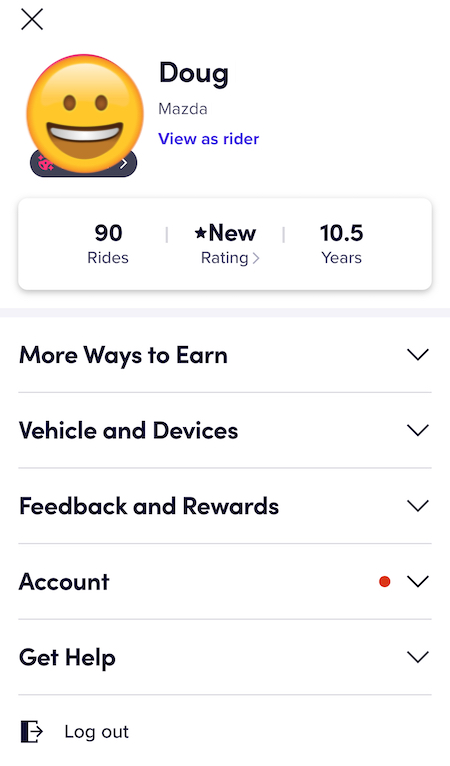
Current menu in the driver app
How drivers can contact Lyft
Lyft drivers can contact Lyft via the Lyft Driver app or at help.lyft.com. If you have an issue with an individual ride, visit the Help area of the app and select the ride from the dropdown list. After you report an issue, a live chat with support reps will begin.
Jay says
Is there a way not to do Lyft line. I maybe calling it the wrong thing but I picked up a passenger and was headed to their destination and in the middle of the ride I got a request to pick up someone else on the way which I did not want to do I can only handle one request at a time is there a way to turn option off so I do not have to pick up someone else in the middle of another ride. I was so confused and new to this
DougH says
If you notice that the request is a Line request, you can choose not to accept it. If you’re on an Android phone, check out Mystro. It allows you to automatically filter out Line requests.
Regina says
Is there a way to figure out how to accept rides to get you the direction you want to go, and at the end of what you planned on working, to get rides in the direction of home?
DougH says
Yes! At the top of the screen, tap the small down arrow icon. That will open up a ‘set destination’ feature that allows you to only get rides heading toward your destination.
Morgan says
Is there a way to check how far the rider wants to go before you commit to the ride? For instance, what if I have an appointment and I take the ride, then come to find out it’s a hour drive?
DougH says
There is not currently a way to do that. But if that situation does come up, your within your rights to cancel the ride and politely let the passenger know you can’t take them that far. As long as you don’t abuse that privilege you’ll be fine.
Sushil says
If there are several cars very near each other who gets the call ? Is it a automated decision? Is there a seniority system? I drive for Lyft. Thanks for your help. Keep up the good work.
DougH says
Generally speaking the closest driver geographically gets the requests, but the Lyft algorithm also accounts for the amount of time drivers have waited between rides.
Belinda says
If you have a repeat rider that is using up a promo code for discount rides, does either ride share put a cap on how many times a driver can be pinged by said rider still using up the promo discount rides?
Caitlyn says
What does the airport pin mean when it says “11 drivers” are those number of customers waiting for a driver or number of drivers waiting to pick up customers??
DougH says
That’s the number of drivers waiting in line
Scott says
Does the Lyft rider/driver app notify you of new ride requests if I am online in the driver section of the app but then open up Candy Crush, Facebook, Google Nav, etc… Will I still get a notification of a ride request even if not actively on the Lyft app? Thanks
DougH says
Yes, you’ll get a push notification