Did you know that Lyft has two apps? There is one for drivers and one for passengers. Passengers use the app to request rides, and drivers use it to accept rides, navigate to passengers, and handle other driver issues like their pay, vehicles, and insurance.
There are a lot of interesting features inside both Lyft apps that you might not know about, so I went through each app and cataloged every feature I found.
Article contents
Everything inside the Lyft passenger app
The home screen map
The Lyft app home screen is a map that allows you to select your pickup and drop-off location. The map displays your current location and the location of nearby Lyft cars that are available.
Tap on “Where are you going?” to enter your destination. Next, you can select a level of Lyft service and modify your pickup and drop-off locations.
At the bottom of the home screen, you can select between Rides and Trips. The Trips section shows upcoming scheduled trips, and Rides is where you go to get an on-demand ride.
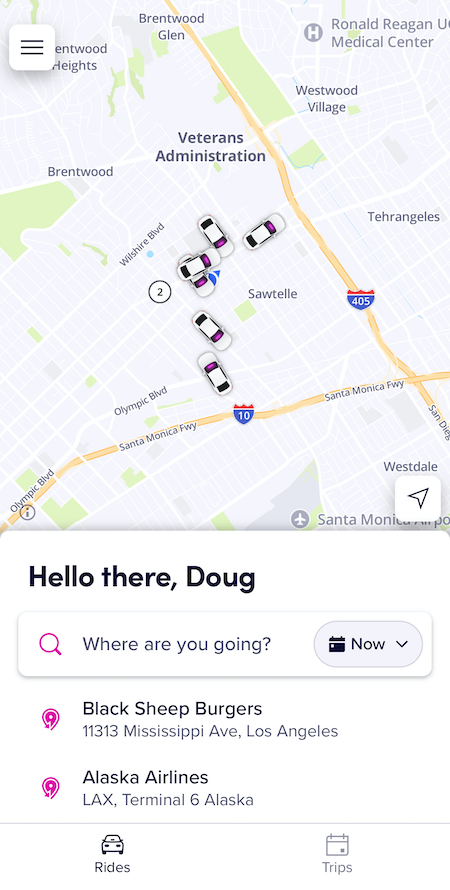
The home screen is where you’ll input your destination and choose a ride type
How to select between Lyft ride types
There are several different Lyft services, each with a different purpose for riders. The standard Lyft holds 4 passengers, Lyft XL holds 6 passengers, Extra Comfort is a roomier ride in a newer vehicle, and Lyft Black and Black SUV are luxury rides.
To select between the Lyft services, enter your destination, scroll through the available ride types, and tap the one that you want.
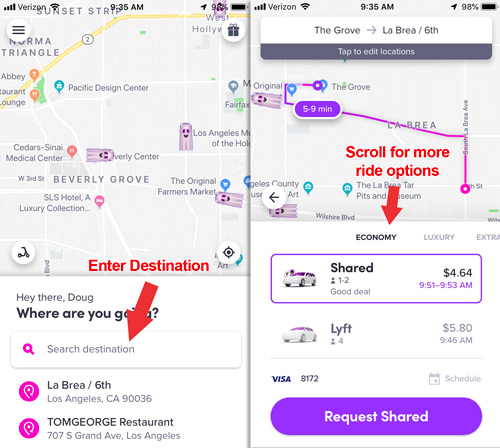
See an up-front price estimate and enter multiple steps
Lyft shows you an up-front price after you set your destination. You can also add multiple stops if riders in your group plan to hop off the ride before the final destination.
- How much does Lyft cost? Get a Lyft fare estimate
- Round trip in a Lyft? How to add multiple stops to your ride
What’s inside the Lyft passenger app menu
Tap the menu icon (☰) in the upper left corner to access the menu.
- The Notifications section lets you know about promos, offers, or account-related issues
- The Refer a friend section allows you to share your referral link with friends to get free rides by referring new passengers to the app. Read more about tricks to get free Lyft rides
- The Ride History section displays a list of recent rides you’ve taken. It’s the best way to see how much you paid, request a fare review, or recover a lost item.
- The Payment area allows you to add and remove payment methods. You can also set a default payment method.
- The Gift card area is where you can buy or redeem a Lyft gift card
- The Rewards section lists any active rewards that you currently have, and has links to link rewards accounts like Delta SkyMiles or Hilton Honors
- The Donate section allows you to round up the cost of your ride and donate the difference to charity
- The Help area shows your most recent ride, and gives you options to contact customer service
- The Settings area allows you to see your account information. You can also add shortcuts, like a Home or Word address
Lyft Driver app features
The Lyft Driver app is a separate app that Lyft drivers use to give Lyft rides, contact Lyft driver support, and manage their driver profiles. It’s an all-in-one tool with everything a driver needs to drive for Lyft and get help with any issues along the way.
The home screen
The home screen in the Lyft driver app shows a map of the local area with options to go online, see wait times for new rides, view upcoming bonuses, see your Lyft Rewards level, and see your recent earnings at a glance.
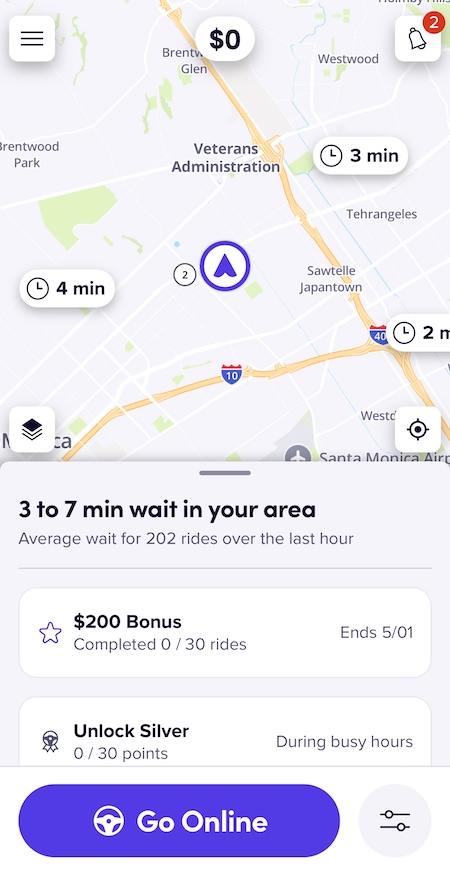
The home screen is packed with information and options
Driving preferences: Set location filters and choose ride type preferences
The Driving Preferences button is next to the Go Online button. Tap it to open the Driving preferences menu.
Location filter options:
- Head to destination — Get ride requests heading toward a destination
- Arrive on time — Get ride requests that will have you arrive at a set destination at a specified time
- Stay within area — Set a radius and only get ride requests that will keep you inside the area
Ride preferences:
- Ride types — Choose which rides you’ll receive. You can turn off requests from ride types that you don’t want to do
- Queued rides — Choose whether you want to auto accept new rides to your queue or manually accept new rides
- Ride switches — Choose whether you want the app to automatically change your pickup to a different ride if the system finds you a ‘better’ ride
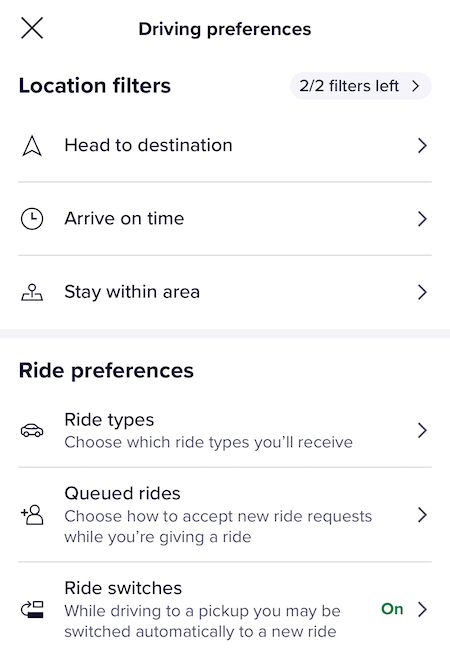
Use Driving Preferences to choose the types of rides you want to get
Map explorer
The Map explorer icon is a stack of squares on the home screen map. Tap it to open the Map explorer and toggle features like Wait times, Recent ride demand, and Gas discounts.
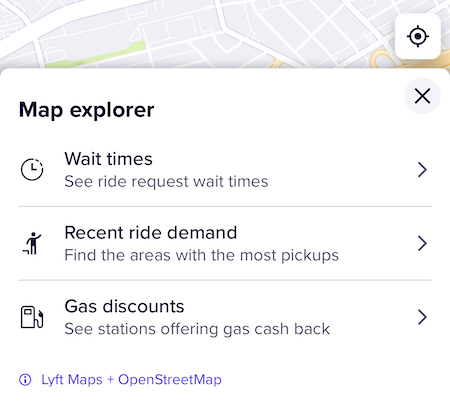
Add more data to the default map with the Map explorer
Driver app menu options
Tap the menu icon (☰) in the upper left corner to access the menu.
- More ways to earn — Sign up for scheduled rides and refer another driver to get a referral bonus
- Vehicle and devices — Manage your vehicles and documents, sign up for Express Drive rentals, register a dash cam or Amp, order Lyft emblems or airport placards
- Feedback and Rewards — See your ratings and your Lyft Rewards level
- Account — Change your personal info, adjust your pay and tax info, see your documents, and change your app settings
- Get Help — Contact Lyft driver support, report problems with rides, read help articles to learn more about the app
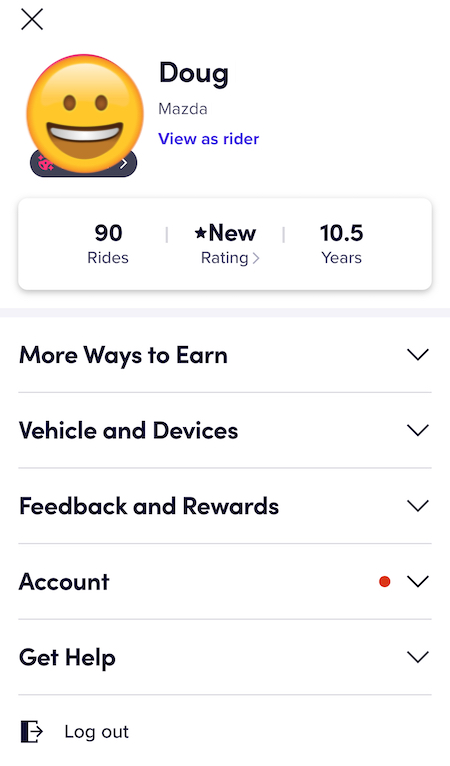
Current menu in the driver app
How drivers can contact Lyft
Lyft drivers can contact Lyft via the Lyft Driver app or at help.lyft.com. If you have an issue with an individual ride, visit the Help area of the app and select the ride from the dropdown list. After you report an issue, a live chat with support reps will begin.
Dorothy says
how can i delete a very old shortcut no longer used? I comes up every time when app says where too. I have to cancel and go to uber for my ride. There is no check mark at this short cut to delete it.
Lisa Fisher says
I had a debit card issue due to an accidental overdraft in my bank and. The balance was cleared by the bank once another automatic deposit was made. My account is now back in the positive but Lyft is still showing that I have a balance due, and won’t let me schedule any new rides. How do I correct this issue? Is there no way to reach an actual person by phone ? When you call Lyft there’s just a recording that directs you to the Help portion of the app, which is not helpful at all.
Steve says
Get you get a round trip ride with Uber or Lyft for example 5 minute in store and back out?
DougH says
Uber only allows 2 minutes at each stop. Lyft doesn’t have an official max time for a stop, but most drivers won’t wait more than 5 minutes. Make sure the stop is actually short.
bluegarage says
You did not explain the airport icon that appears in the middle of my screen about once a week. Disappointing, as I can’t seem to find anything about it!
DougH says
I believe that is the icon for your local airport queue. It lets you know how many drivers are in the queue, which can help you decide if you want to head to the airport to do rides
Shere says
My bank has notified me of 2 fraud charges; I was required to cancel account and get new one. I want to know how, why those fraudulent claims came from Lyft????
DougH says
Someone likely fraudulently used your card info to request Lyft rides. If you have a Lyft account, you should change your password and payment method.
Beryl cohen says
We had lyft on our iphone but it was deleted..we did not delete it..how would this happen.
DougH says
No idea. Someone might have deleted it by accident, or maybe an operating system glitch.
Cee says
I’m in a lyft as a passenger as I write. The driver is taking a different and longer way than the directions on the lyft app I’m looking at on my phone. Why is that? It just added 20 mins to
my ride. His English is not great but he said it’s traffic. His way was unquestionably longer.
DougH says
After the ride, you can find the trip and scroll to Help. There should be a help item about long/inefficient routes that could result in getting some kind of credit. But unless the ride was significantly longer, the price difference probably isn’t much more than the ‘ideal’ route.